A breakdown of your Clients page.
The Clients page is the overview of your prospects saved in Proposify. You’ll find all information related to your prospect and their company here; including addresses, contact information, and any client-focused custom variables. If you need to add, update, remove or view your client details, this is the place to do it.
Click here for instructions on how to add a prospect to Proposify.
Click here for instructions on how to import a client from a linked integration.
You can reach the Clients page from the navigation bar, found anywhere outside of the Editor:
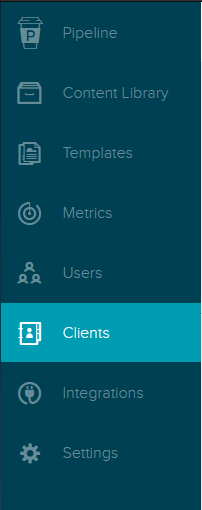
You can also reach it by clicking here.
Quick Overview:
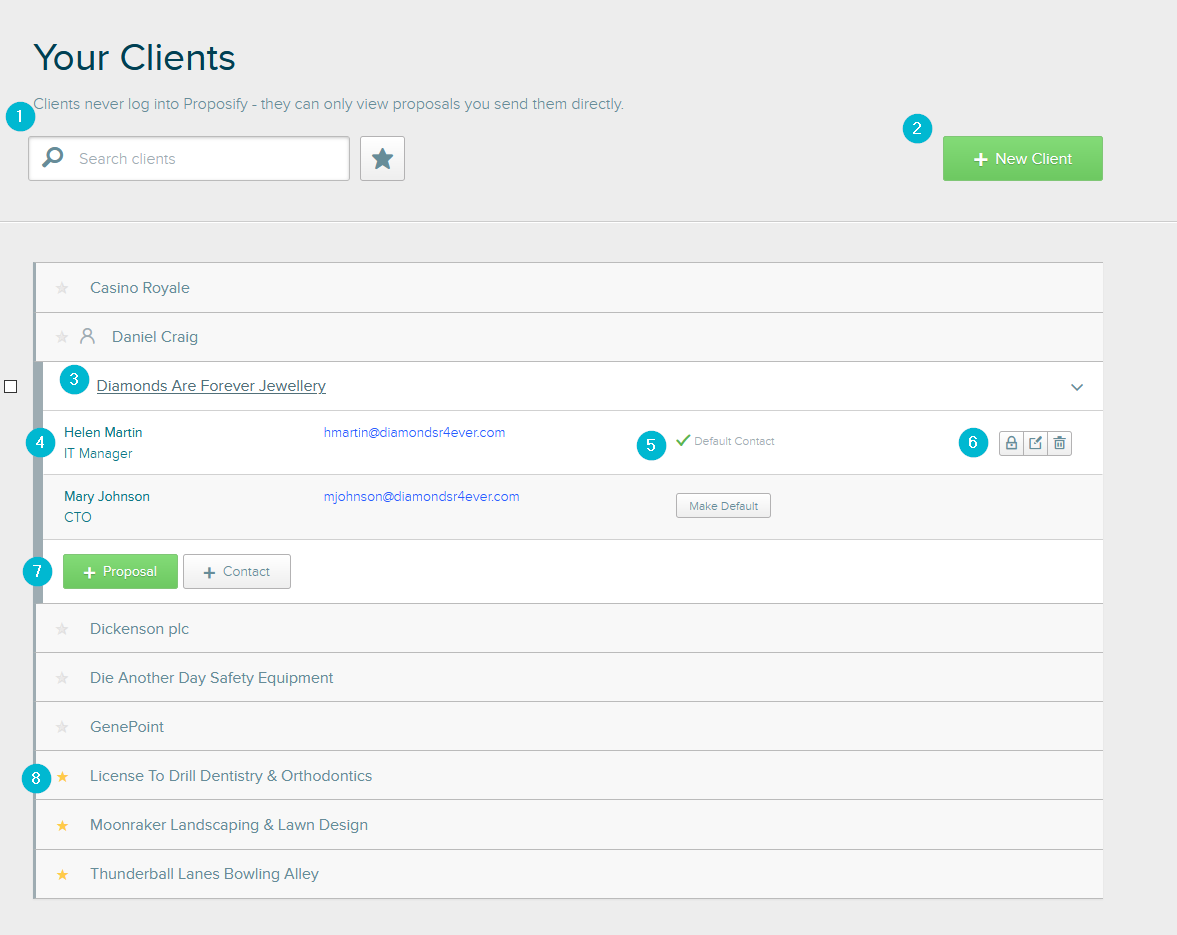
| 1 | Search Filter | Helps you find the company you’re looking for, or narrow down your list to just your favourites. |
| 2 | Add New Client | Creates a new company/contact, or imports one from your integration. |
| 3 | Client Company Details | Shows the name of the prospect. Select the name to expand client contacts. This also includes client contacts not linked to a company. |
| 4 | Client Contact Details | Shows the name and contact information for your client contacts. |
| 5 | Default Contacts | Set the default contact to appear when making a proposal for this company. |
| 6 | Edit Buttons | Appears when you hover over a company or contact. |
| 7 | Create Buttons | Creates a new proposal or client contact for this company. |
| 8 | Favourite | Select the star icon to favourite this client. They’ll appear when you select the star button in the Search Filter. |